How to improve your calls and reduce Zoom fatigue
The core value of RC is the community: meeting people, programming together, and supporting each other’s growth and learning by sharing ideas and advice.
Because of this, we’ve spent a lot of time on video over the past year. And many of us have experienced “Zoom fatigue,” that hard to define but easy to identify lousy feeling you can get after too many video calls.
While Zoom fatigue is real, we think it’s too broad a term to be useful. Bad video calls — ones that are under-scoped, vague in purpose, un-facilitated, or awkward — are draining no matter their length. But thoughtfully structured group calls and productive pairing sessions can be energizing, even when they’re long.
This post is an overview of some of the practices we’ve developed to help make RC online as collaborative and dynamic a space as possible, while minimizing fatigue1.
Have a designated facilitator
When no one is explicitly in charge of a meeting, that role will often default to the person who is the loudest or has the most institutional power. A facilitator can help avoid this problem by making sure people are engaged, conversations are moving, needs are being addressed, notes are taken, etc. Like in real life, structure and facilitation make for more impactful remote meetings; better to have them and not need them than the other way around.
We’ve found that groups of up to six or so can interact pretty seamlessly on Zoom without a moderator, but only if they already know each other or have a shared connection. A facilitator is crucial for larger groups, or for meetings of any size where there are decisions to be made and everyone’s input is needed. Large meetings also benefit from a secondary support person to answer questions, troubleshoot issues, and post transcripts in the chat for accessibility (the latter is especially important for very large group calls, where it isn’t feasible to repeat things for someone who briefly lost their connection or was distracted).
Of course, just having a facilitator isn’t enough. The purpose of the call should be clear to everyone on it, and the facilitator needs to be skilled and comfortable enough in the role to keep the conversation rich and on-topic.
Facilitate actively
The facilitator is responsible for setting the agenda and, crucially, making sure everyone arrives at the call knowing what it is and why they’re there. This doesn’t necessarily have to be a rigid or detailed agenda, it just means that everyone should know what’s expected of them in terms of preparation and participation. Set these expectations in advance and check in about them briefly at the beginning of the call.
At the most basic level, the facilitator should keep a queue of who would like to speak. Zoom’s “raise hand” feature makes it difficult to keep stack, so we ask people to type “hand” into the chat instead. The moderator can change the order to prioritize people who have not spoken yet over those who have already gone. If using this turn-taking system, it’s helpful to announce who’s up, as well as who’s on deck to speak next.
Because we have less access to body language and other nonverbal cues online, it’s extra important to be mindful of who’s speaking a lot and try to make space in conversations for others to jump in. If you’re leading an event, be cognizant of the flow of the conversation, and try to make space for people who may be quieter to join in. Allow pauses and silences so everyone has a chance to contribute. Make it a point to ask explicitly: does anyone who hasn’t spoken yet want to share?
Include the physical environment whenever possible
Part of what’s exhausting and alienating about video calls is feeling as though we have to behave like the disembodied heads that others are seeing. Sharing in each other’s physical environments can help us feel more grounded and connected to ourselves and others. It’s the simplest manifestation of “bring your whole self.”
Concretely, this can mean welcoming the real world when it enters the frame. Whether it’s children, pets, family members, or household mishaps, you can choose to think of it as connection fodder, not distraction. It’s an opportunity to get to know your colleagues as real people and acknowledge that we’re all working in our homes for better or worse.
We’ve found it valuable to go one step further and create opportunities for this kind of connection by hosting Show & Tells. Since there are new people at RC all the time, we regularly hold events where we go around and each person shows off things from their home and shares stories about them. We’ve done these with pets, books, artwork, and “three things we can see on your webcam.” This makes it easy to discover shared interests, build deeper connections, and respond organically when our lives show up on camera.
Social events should feel different than meetings
The grid on a video call looks the same whether you’re having a budget meeting or a personal coffee chat. It requires intention and planning to change the context so that social events feel connected and alive, rather than draining. Our team hangouts got a million times better when we started experimenting with activities to do together.
For example, our team of seven each ordered a meal kit from Xi’an Famous Foods and we scheduled a one-hour lunch hangout to cook hand-pulled noodles together. We left our laptops on our counters and either used wireless headphones or ditched them entirely. It didn’t feel like a video call because we weren’t stuck in our chairs or even looking at our screens most of the time.
Since then, we’ve decorated cookies, assembled terrariums, made fancy cocktails, and played Minecraft together. We’ve also done trivia nights (fun for a big group, with opportunities to talk more in depth in small groups) and Recursers host regular events like Knit for a Bit and Art Night, where people hang out on Zoom while working on painting and craft projects. Get creative! Parallel play is great for all age groups.
Establish shared norms about how to use common Zoom features
Zoom has a lot of features that you can configure to support your specific needs, and we won’t go too deeply into that here. However, even the basic features can have a powerful impact if you use them thoughtfully.
Display names: Calls feel more real and connected when people use their name as their display name on Zoom (as opposed to “iPhone” or “J’s MacBook”). They can optionally add other relevant information such as their pronouns, what time zone they’re in, or their role, team, or company in large meetings where not everyone knows each other.
Chat: The chat is best used as a way to complement an on-going conversation, show support and encouragement, and as a way for someone who is hesitant to speak via voice/video to contribute to the conversation. Keep chats on-topic when others are talking to avoid distracting side channels that distance others from the conversation at hand (“Why is everyone laughing at a joke that I didn’t see?”) and create confusion (two different communication channels to pay attention to).
Muting: When we first got online, we followed the common norm of muting everyone by default. We now think this makes things feel worse, so we ask people to be unmuted unless they’re in a noisy place or need to type. It feels much more natural to address a group when there’s even a small amount of mumbled ‘mhm’s and white noise, especially when you’re screen-sharing and can’t see anyone’s face. Speaking to the void feels terrible for obvious reasons! During our weekly technical talks, we ask everyone to unmute and clap at the end of every presentation.
Sharing sound: Large group meetings can start out a little awkwardly. After a certain point, group size gets too large to make small talk, but you don’t want to start the meeting preemptively before a critical mass arrives, and so you’re left waiting. The solution? Play some music. We’ve found that having the host (or a helper) share their audio and play something while folks arrive can make the event feel much nicer. Once the meeting’s ready to go, just fade out the music.
Filters and backgrounds: Don’t use them. They’re distracting and they flatten the experience of talking to people. If there are good reasons to do so, like the privacy of others in your household, Zoom now has one that just blurs out your background. We think that works well to retain the depth and dimensionality of your space while hiding your unfolded laundry.
Think in terms of rooms instead of meetings
We rarely use ad hoc or personal meeting links for calls. Instead, we set up persistent Zoom meetings that mirror the rooms in our physical space and configured them to behave like physical rooms as much as possible. For instance, we disable Zoom’s waiting room feature and allow participants to join before the hosts so dropping in and out is as easy as possible.
We’ve built our own tool, RC Together, which lets us lay these rooms out on a map, so you can find them spatially, and see what’s scheduled there and who’s inside before joining. Different rooms have different norms; for example, anyone is always welcome to drop in to the couches area, but if there are two people in Shannon, you can assume they’re having a private conversation.
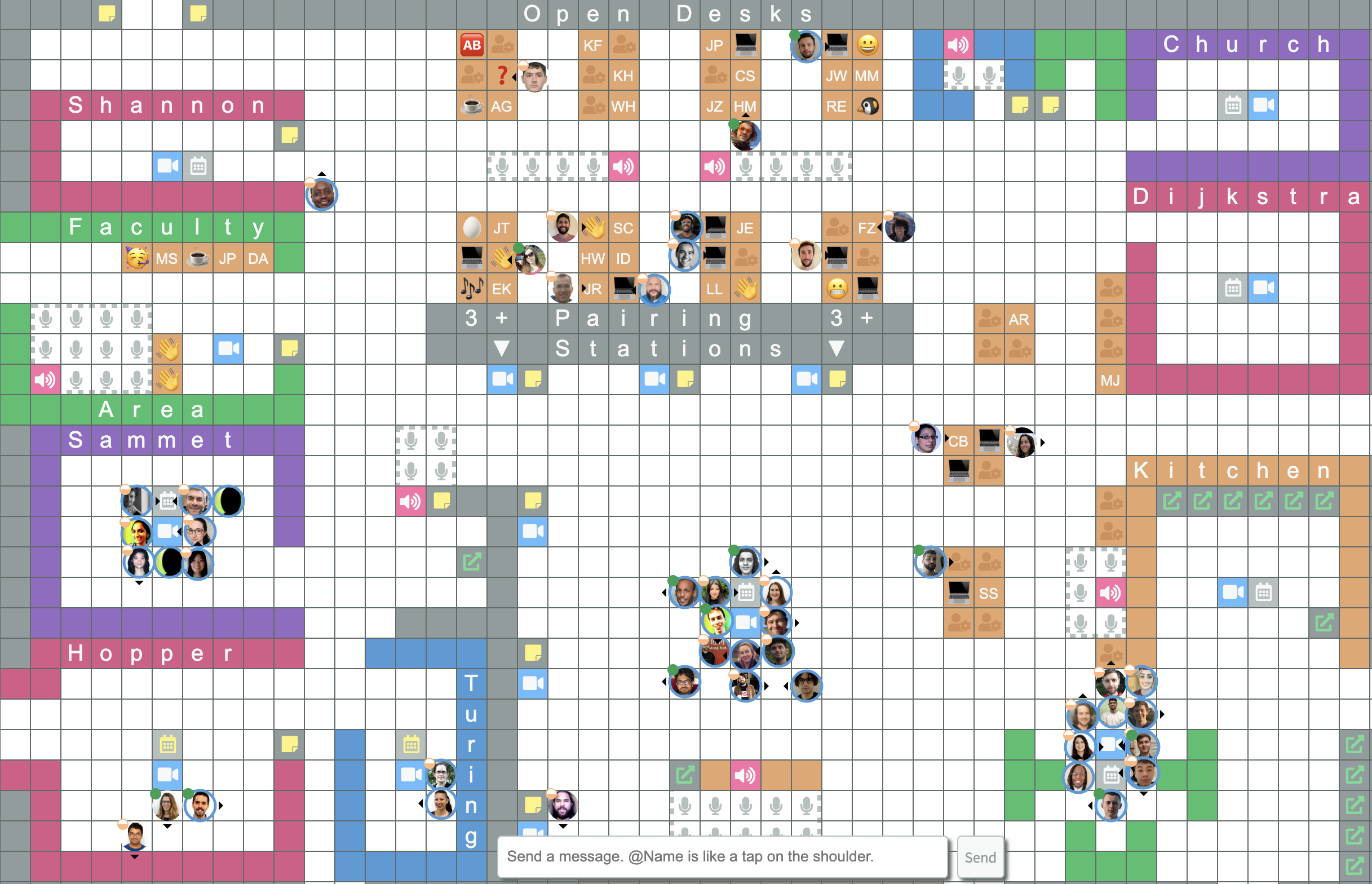
Knowing who’s on a call before you join, what they’re up to, and whether they’d welcome additional people, reduces the anxiety many people feel about video calls and lowers the friction to joining (and leaving!) conversations.
We’re still learning and refining our practices, and some of our best improvements came from sharing our struggles with the RC community and getting direct feedback. Being transparent about these processes and inviting everyone to participate in making your working culture more collaborative isn’t just helpful, it builds that culture in action. If you want to try out RC Together, reach out to us or email us to let us know how these suggestions worked for you. We’d love to hear from you!
-
We know Zoom has plenty of problems, both technical and otherwise. It’s also by far the best tool we’ve found for talking to people remotely. We’ve tried many others, and Zoom works better than all of them when it comes to video and audio quality and cross-platform compatibility. Importantly, it works better than anything else on less powerful computers and not-great internet connections, and it keeps working even when there are hundreds of people on a call. For a good review of how improving your office setup can improve your video call experience dramatically, we like this blog post by Ben Kuhn.“↩
